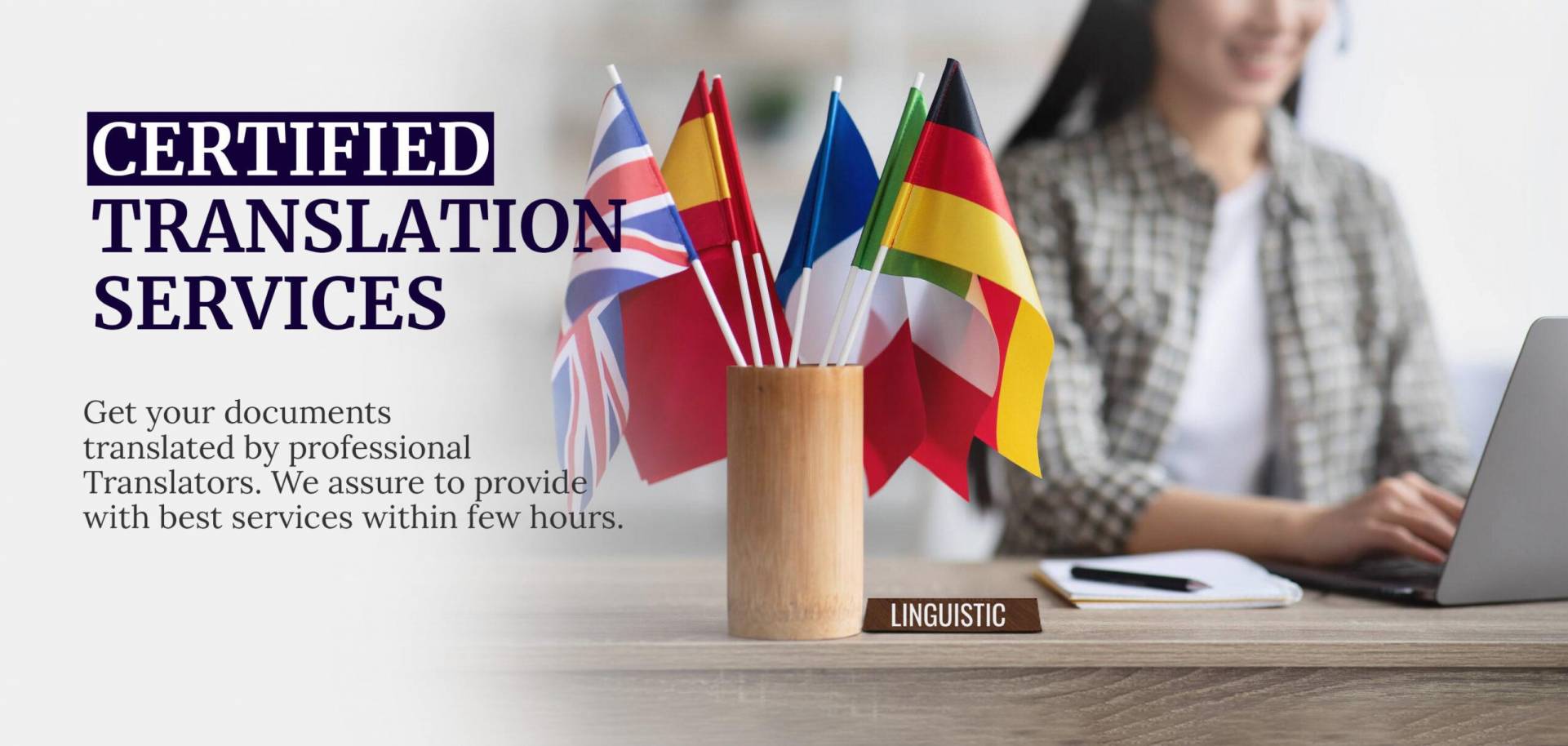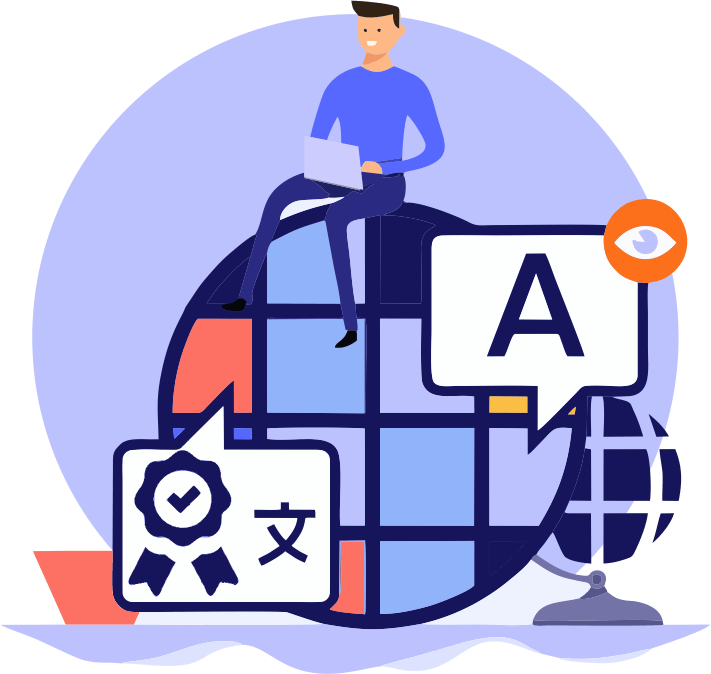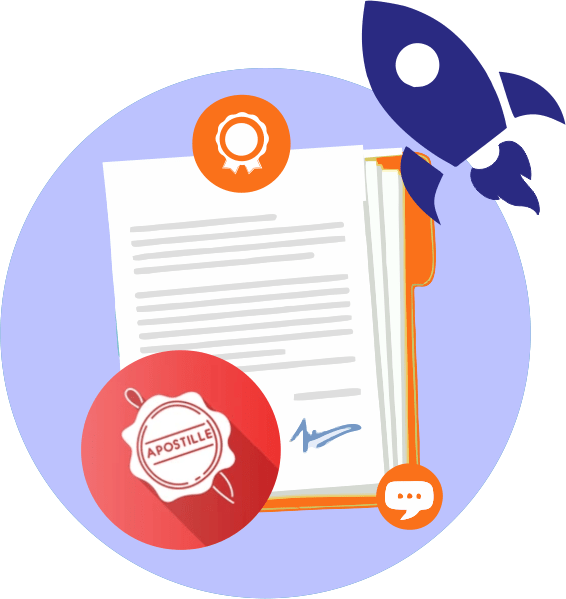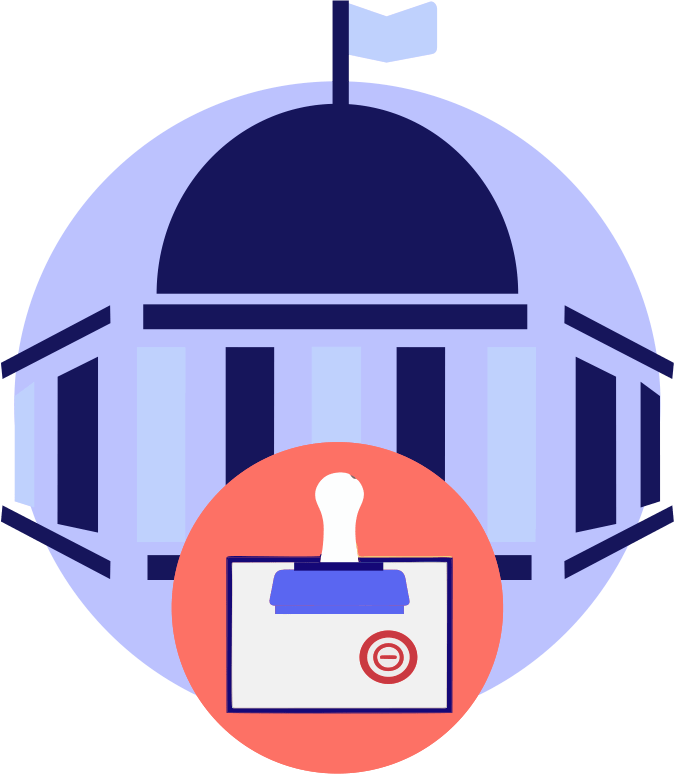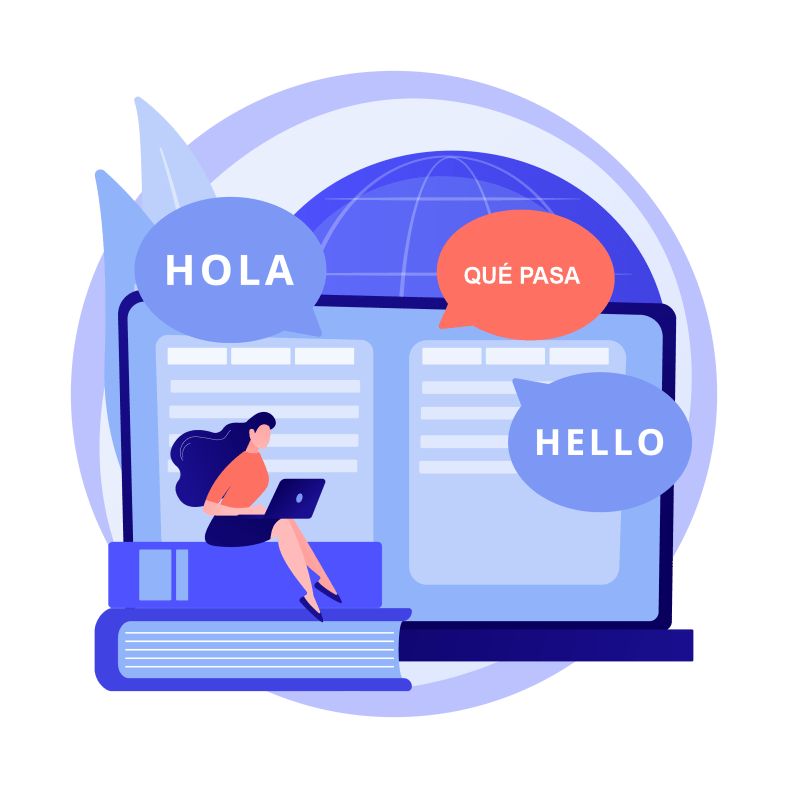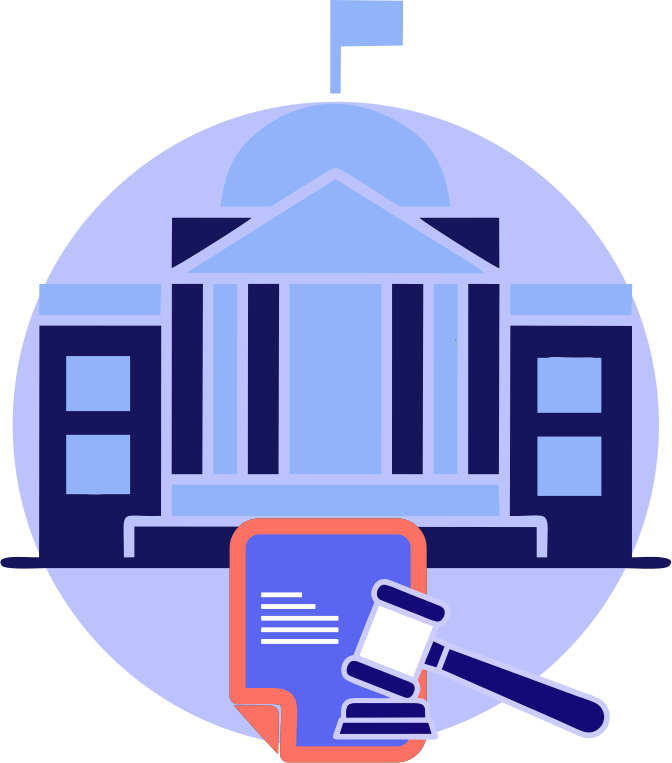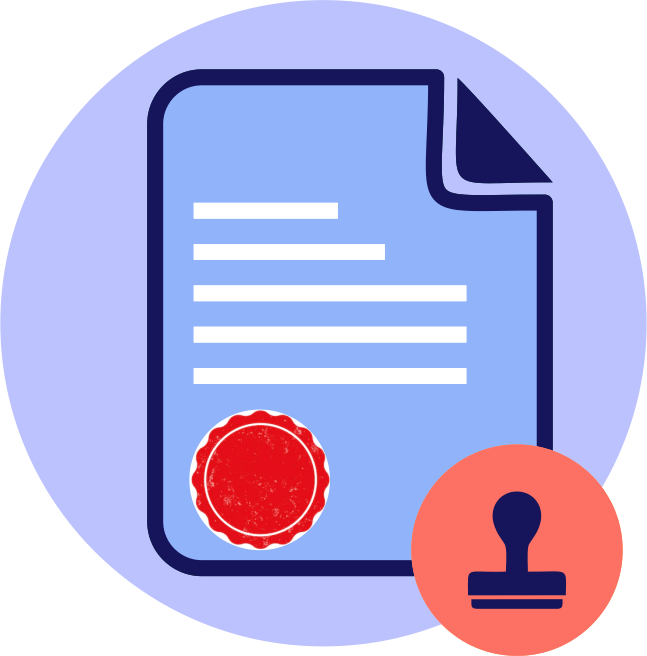
21+ years of Legacy
Carrying forward a rich legacy of 21 years, Advika Translations is a group of well-trained team of native linguistic experts, reviewers, quality assurance supervisors and editors.
Genuine Attestation Services
Advika Translations believes in customer satisfaction and always aims to provide the best services to the customers with utmost sincerity and integrity.

Certified Translation Services
Being an ISO 9001-2008 Certified Translations Company, we provide certified translation services to and from English to all Indian and foreign languages within 1 to 2 days.